Creating a new database in Myoton software is a straightforward process! Follow these simple steps, as illustrated in the accompanying screenshot:
1. Open Myoton Software: Launch the application on your computer.
2. Open Connected Database Location: Click on the Database icon located on the main toolbar.
3. Rename Connected Database: Modify the existing database name to suit your project and click OK. These steps allow you to create as many databases as needed, for example, one for each project.
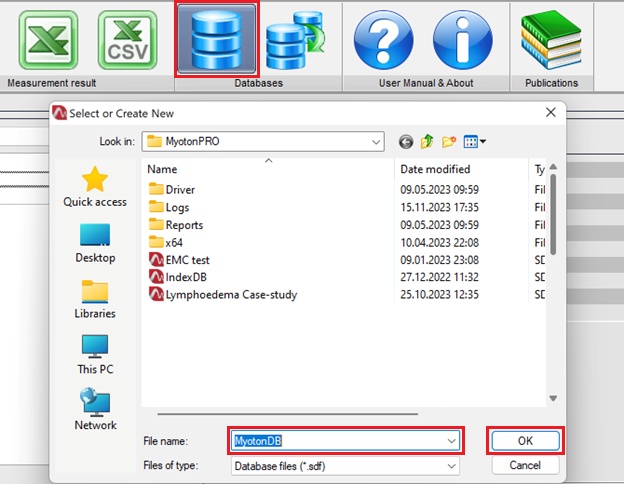
Database Name: Choose a name that reflects your project title. It allows you to keep measurement results from different projects separate, enhancing data management.
Flexibility and Efficiency: You can easily switch between databases as needed. Additionally, the Myoton software offers the capability to merge or combine multiple databases. This feature is particularly beneficial for multi-center studies, allowing you to consolidate sub-databases from various sites into one comprehensive database. This step may be beneficial before conducting final data analysis and statistics.
By following these guidelines, you can effectively organize your data in the Myoton software, enhancing your workflow, allowing the software to operate with smaller database sizes. Moreover, it is also safer to keep different projects in separate database files.

How can I download Myoton Desktop Software?